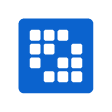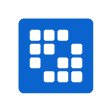Adding languages - Forum
Message Boards
Adding languages

Ken M. Penner, modified 7 Years ago.
Adding languages
Padawan Posts: 31 Join Date: 6/22/18 Recent Posts
00
I see from http://ntvmr.uni-muenster.de/web/test/comst that Hebrew and other right-to-left languages are supported. How do I specify that a manuscript is Hebrew, so that the transcription editor has the proper alignment and character ordering?

Ken M. Penner, modified 7 Years ago.
RE: Adding languages
Padawan Posts: 31 Join Date: 6/22/18 Recent Posts
00
Related to this, how do I specify a different Basetext for the transcription editor to pull in when the Basetext button is clicked?

Troy A. Griffitts, modified 7 Years ago.
RE: Adding languages
Youngling Posts: 13 Join Date: 8/12/16 Recent Posts
00
Hi Ken,
There are a few ways to do this for different activities. Each gadget has a configuration option in the upper right. The Transcription Editor gadget has a "Right To Left" option to ALWAYS work right to left, but this is not ideal if your site has manuscripts with languages which go both ways. The best way is to set the language when creating a document. Unfortunately, I've just checked: community/webapp/modules/transcript/edit/index.jsp at line 500 which basically says the only RtoL language we CORRECTLY identify as right to left is Syriac. We should certainly add the ISO code 'hbo' for ancient Hebrew, and the logic should be changed to set the rto accordingly even if the base text has been set to something besides "Language Dependent". My apologies for this. I'll have an update in the source you can pull soon.
There are a few ways to do this for different activities. Each gadget has a configuration option in the upper right. The Transcription Editor gadget has a "Right To Left" option to ALWAYS work right to left, but this is not ideal if your site has manuscripts with languages which go both ways. The best way is to set the language when creating a document. Unfortunately, I've just checked: community/webapp/modules/transcript/edit/index.jsp at line 500 which basically says the only RtoL language we CORRECTLY identify as right to left is Syriac. We should certainly add the ISO code 'hbo' for ancient Hebrew, and the logic should be changed to set the rto accordingly even if the base text has been set to something besides "Language Dependent". My apologies for this. I'll have an update in the source you can pull soon.

Troy A. Griffitts, modified 7 Years ago.
RE: Adding languages
Youngling Posts: 13 Join Date: 8/12/16 Recent Posts
00
OK, I've added SBL Hebrew as a web font. If you:
cd community/webapp/fonts
svn update
you will get the new font
and then from there,
cd ../modules/transcript/edit
svn update
you'll get the code fix to add hbo for ancient Hebrew.
Regarding your question about changing the base text, if you haven't yet found this in the configuration option, a few screenshots are included, also one with exactly where to set the language for a document.
Gadget Configuration:
First be sure edit controls are turned on. This is a green eyeball on the left side of the screen. You can think of it like a "safety" to protect against accidental editing of pages.

Then each gadget should show a gear or wrench in the upper right which will show a menu with "Configuration". Here you will find special settings for each gadget including the choice of basetext and Right to Left setting on the Transcription Editor gadget.

Changing Language on a Document:

Go to the private pages as seen above.
Then "Manuscript Maintenance", then in the Quick Lookup box on the Catalog gadget in the upper left, just click in the box and hit [Enter] to pull up all manuscripts, choose one, and the right side should populate with basic manuscript metadata. There you will find the language field. Save by hitting the Floppy Drive icon save button near the top of that gadget. Screen shown below.

cd community/webapp/fonts
svn update
you will get the new font
and then from there,
cd ../modules/transcript/edit
svn update
you'll get the code fix to add hbo for ancient Hebrew.
Regarding your question about changing the base text, if you haven't yet found this in the configuration option, a few screenshots are included, also one with exactly where to set the language for a document.
Gadget Configuration:
First be sure edit controls are turned on. This is a green eyeball on the left side of the screen. You can think of it like a "safety" to protect against accidental editing of pages.

Then each gadget should show a gear or wrench in the upper right which will show a menu with "Configuration". Here you will find special settings for each gadget including the choice of basetext and Right to Left setting on the Transcription Editor gadget.

Changing Language on a Document:

Go to the private pages as seen above.
Then "Manuscript Maintenance", then in the Quick Lookup box on the Catalog gadget in the upper left, just click in the box and hit [Enter] to pull up all manuscripts, choose one, and the right side should populate with basic manuscript metadata. There you will find the language field. Save by hitting the Floppy Drive icon save button near the top of that gadget. Screen shown below.